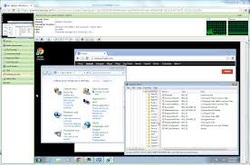
System Maintenance ကုိဘယ္လုိေနရာေတြမွာသုံးလည္းဆုိေတာ့ က်ေတာ္တုိ႔ Windows ေတြကုိ အသစ္တင္လုိက္အခါ စစခ်င္းတင္ခါစ မွေတာ့ စက္က သုံးရတာ မတရားျမန္ပါတယ္ ေနာက္ပုိင္း တျဖည္းျဖည္း ၾကာလာတဲ့ အခါ စက္ ရဲ့ Perfromance ဟာက်လာပါတယ္ အဲ့ဒီ့ ျပသနာေတြေျဖရွင္းဖုိ့ဆိုရင္ System Maintenance ကုိ အသုံးျပဳေပးရမွာပါ
System Maintenance ကုိ အၾကမ္းအားျဖင့္ ၄ မ်ဳိးခြဲထားပါတယ္
1. check disk
2. disk cleanup
3. disk defragmenter
4. delete temp file တုိ့ျဖစ္တယ္
1. Check disk ဆုိတာကေတာ့ computer ရဲ့ speed ကုိ ျမွင့္တင္ေပးတာမဟုက္ဘဲ hard disk ရဲ့ performance ကုိျမွင့္တင္ေပးတာပါ hard disk ကုိ physically အားျဖင့္ သက္တမ္းရွည္ ေအာင္ ျပုလုပ္ေပးတာ ျဖစ္တယ္
check disk ကုိ run ခ်င္ရင္ေတာ့ my computer ကုိဖြင့္လုိက္ပါ စစ္ခ်င္တဲ့ drive တစ္ခုခုကုိ R-click ႏွိပ္ပါ
properties >tool tab > error checking မွာ check ကုိႏွိပ္ပါ
2. Disk cleanup ကုိ ရွင္းျခင္းအားျဖင့္ computer ရဲ့ performance ကုိျမွင့္ တင္ေပးတာပါ computer မွာ မလုိ အပ္တဲ့ file အၾကြင္းအက်န္ေတြကုိ ဖ်က္ေပးပါတယ္
disk cleanup ကုိ run ခ်င္ရင္ေတာ့ My computer ကုိဖြင့္လုိက္ပါ ျပီးရင္ HD drive တစ္ခုခုေပၚမွာ R-click> properties>generatl tab ထဲက disk cleanup ကုိႏွိပ္ပါ က်လာတဲ့ box မွာ အကုန္လုံးကုိ select မွတ္ျပီး cleanup system file ကုိႏွိပ္လုိက္ပါ ok ျပီးေတာ့ delete file ဆုိရင္ျပီးပါျပီ
3. Disk defragmenter ဆုိတာက ေတာ့ HD ေပၚမွာ အစီစဥ္မက်ဘဲ ျပန့္က်ဲေနတဲ့ data ေတြကို အစီစဥ္တက်ျဖစ္ေအာင္ စီစဥ္ေပးတာျဖစ္တယ္
disk defragmenter ကုိ run ခ်င္ရင္ေတာ့ ခ်င္ရင္ေတာ့ my computer ကုိဖြင့္လုိက္ပါ စစ္ခ်င္တဲ့ drive တစ္ခုခုကုိ R-click ႏွိပ္ပါ
properties >tool tab > opitimize ကုိႏွိပ္ပါ box တစ္ခု က်လာပါလိမ့္ မယ္ အဲ့ဒီ့ မွာ opitimize ကုိ မလုပ္ခင္ analyze ကုိႏွိပ္ပါ သေဘာက ေတာ့ analyze ဆုိ disk ေတြကုိ opitimize လုပ္ဖုိ့မလုိ စစ္ေပးတာပါ
ဒါဆုိ analyze ကုိႏွိပ္လုိက္ပါ select မွတ္ထားတဲ့ drive ရဲ့ ေဘးကုိ ၾကည့္လုိက္ ပါ ၁၆% defragmented ဆုိရင္ေတာ့ optimize လုပ္ဖုိ့လုိပါလိမ့္ မယ္ 15% ေအာက္ဆုိရင္ေတာ့ optimize လုပ္ဖုိ့မလုိပါဘူး
4. Delete temp file ဆုိတာကေတာ့ CPU က processing လုပ္ရာတြင္ ပုိမုိလွ်င္ျမန္ေအာင္လုိ temporary file ေတြကို HD မွာ သိမ္းထားတာပါ ၾကာလာေတာ့ temp file ေတြမ်ားလာျပီး မိမိစက္ရဲ့ performance ကုိက်လာေစပါတယ္ delete temp file ကုိ ျပုလုပ္ခ်င္ရင္ေတာ့ Run box ထဲမွာ
1. recent 2. Temp 3.%temp% 4. Prefetch အဲ့ဒီ့ ၄ကုိ တစ္ခုခ်င္ Run box ထဲမွာ ရုိက္ထည့္ျပီး shift delete နဲ့ ဖ်က္ပစ္လုိက္ပါ
ဒီေလာက္ဆုိရင္ေတာ့ သင့္ ကြန္ပ်ူတာကုိ အေတာ္အတန္သင့္ လွ်င္ျမန္ေစမွာျဖစ္ပါတယ္ —–
*** က်ေတာ္ေျပာခဲ့တဲ့ အခ်က္ ၄ ခ်က္ကုိ ၂ ပတ္ ၁ခါ သုိမဟုက္ ၁လ တစ္ခါေလာက္ရွင္းေပးေစခ်င္ပါတယ္
တကယ္လုိ drive အားလုံးကုိ မရွင္းေပးႏုိင္ရင္ေတာင္ မွ windows တက္တဲ့ အပုိင္းကုိ ေတာ့ ျပုလုပ္ေပးခ်င္ပါတယ္ windows တင္တဲ့ အပုိင္းကုိ သိခ်င္ရင္ေတာ့ Run box ထဲမွာ \ (back select) ကုိရုိက္ထည့္လုိက္ပါ က်လာတဲ့ အပုိင္းဟာ windows တက္တဲ့ အပုိင္းျဖစ္ပါတယ္ မ်ားေသာအားျဖင့္ windows တင္တဲ့ အပုိင္းကုိ c: မွာသာတင္ေလ့ရွိပါတယ္။
~~မာန္~~